One of the many benefits Insight™ offers is the ability to program a pause into a build, allowing for designers and engineers to add hardware and components needed in a print. For this edition of 30 on 3D, learn how to incorporate fixtures into an FDM build using Insight™.
The reason components are added to an FDM part is to mimic insert molding. In order to accomplish this task, a pocket or hole is added to accommodate sensors, wiring, RFID tags, fabric, bushings, threaded inserts or other items. Then, the job is paused during the FDM build process, and the insert is placed into the part and the build is then resumed.
To learn how to pause your print and add hardware, follow these quick and easy steps:
1. Slice with the default profile and review results.
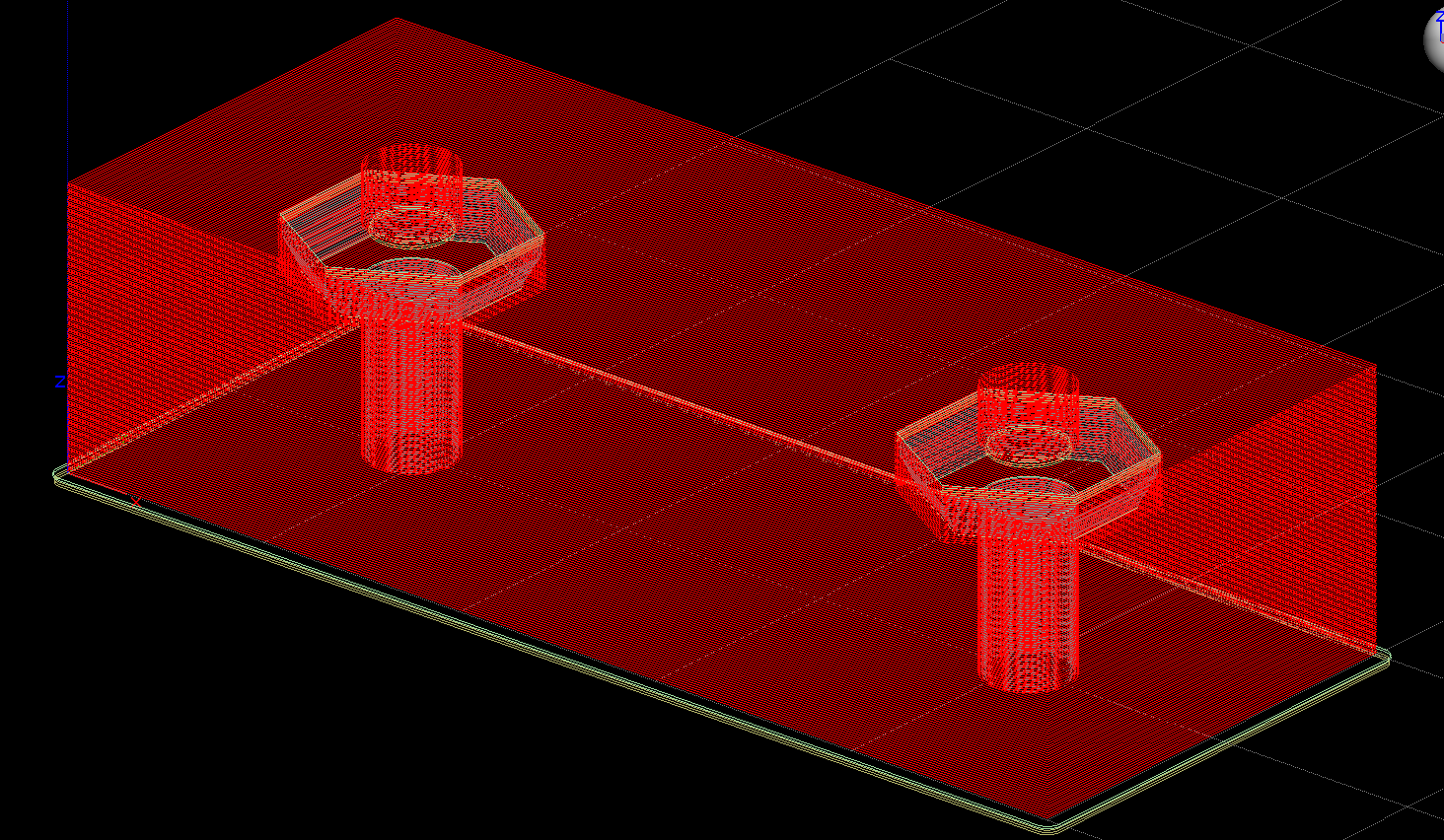
2. Use the “Hide curves” function under the “View” dropdown menu and hide all model curves, leaving only the remaining support
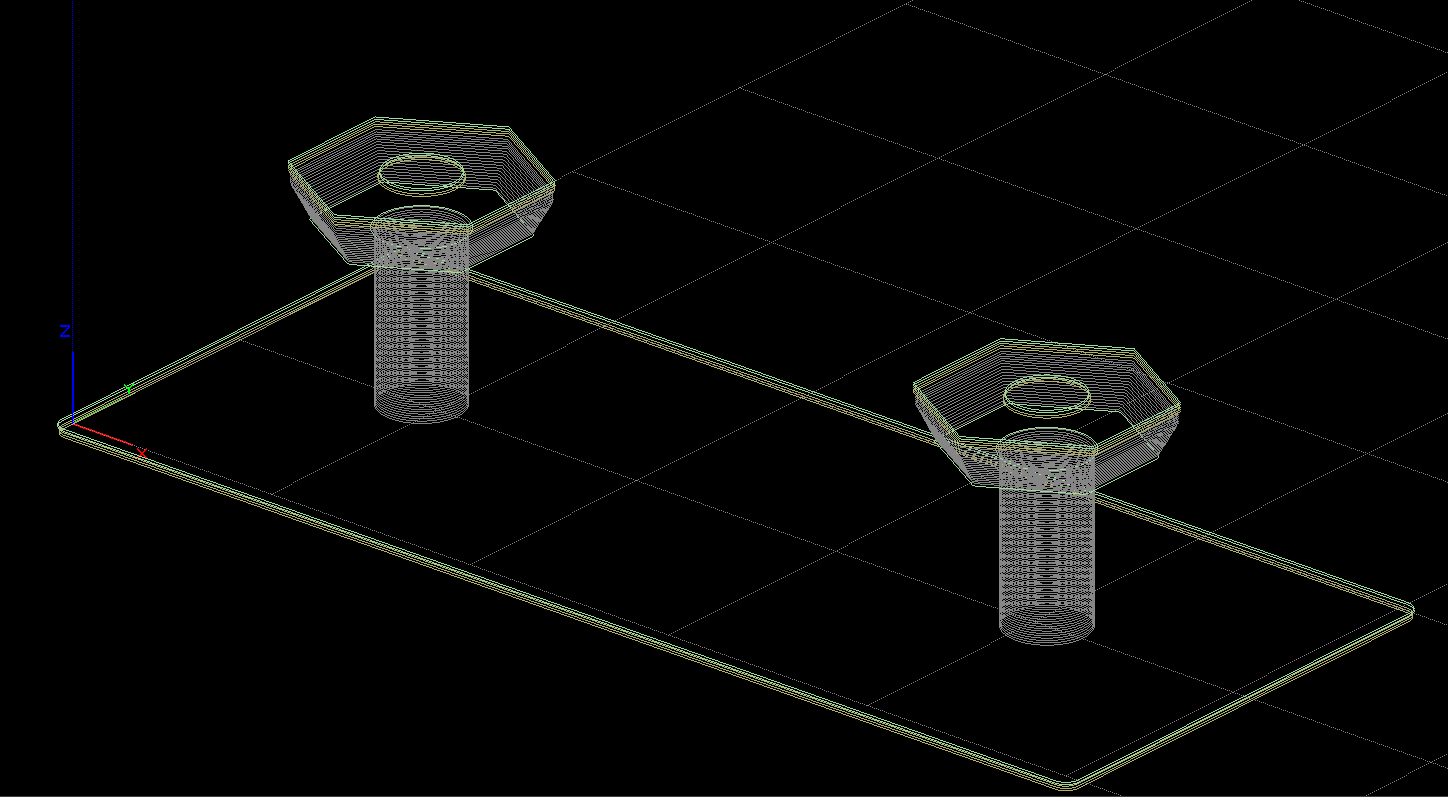
3. Select the model curves, with the exception of the base layers and delete them, and then unhide the model material curves.
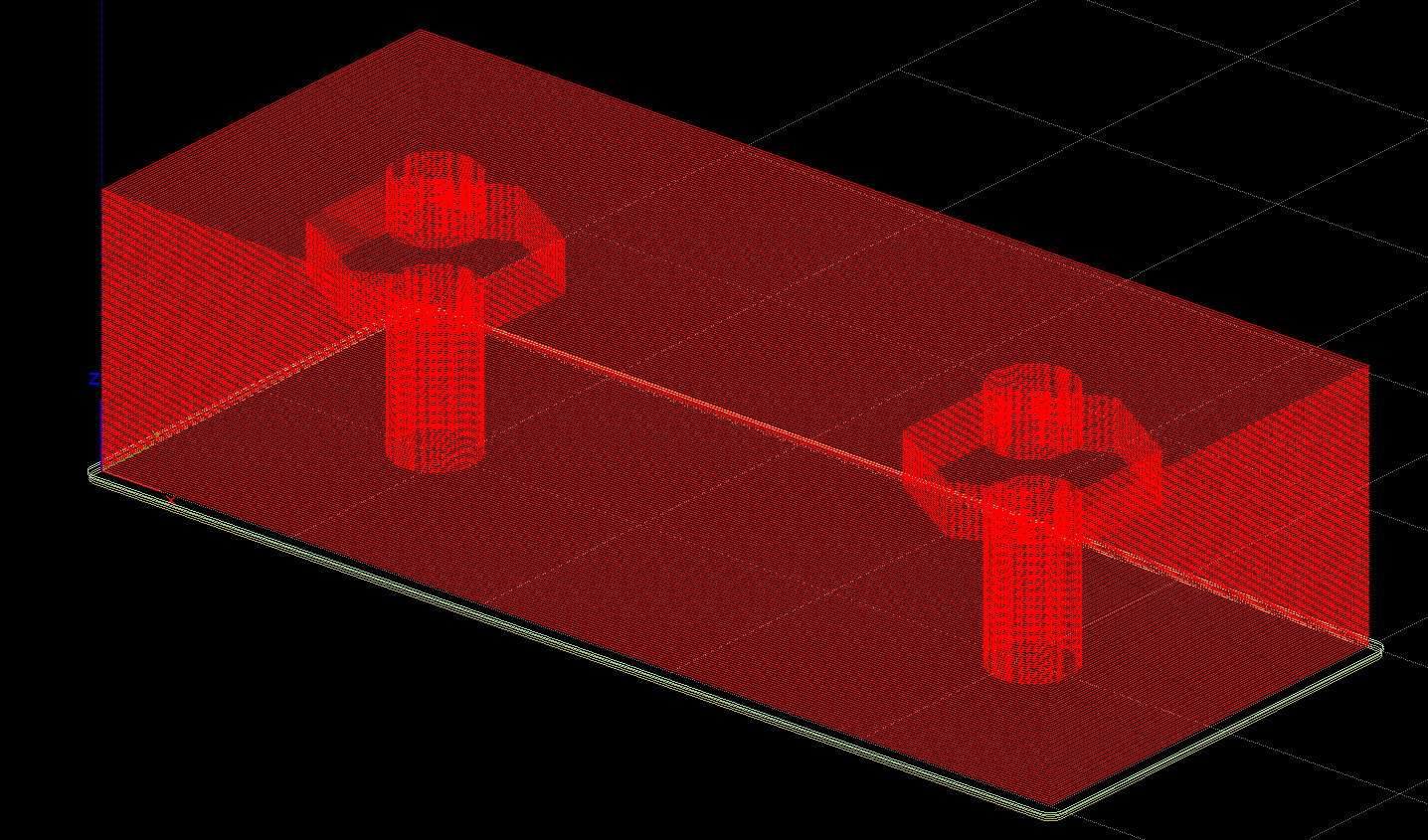
4. Slice toolpaths and move to the final layer of the hardware cavity (Layer 105 on this model). This layer is the final later before the pause is inserted.
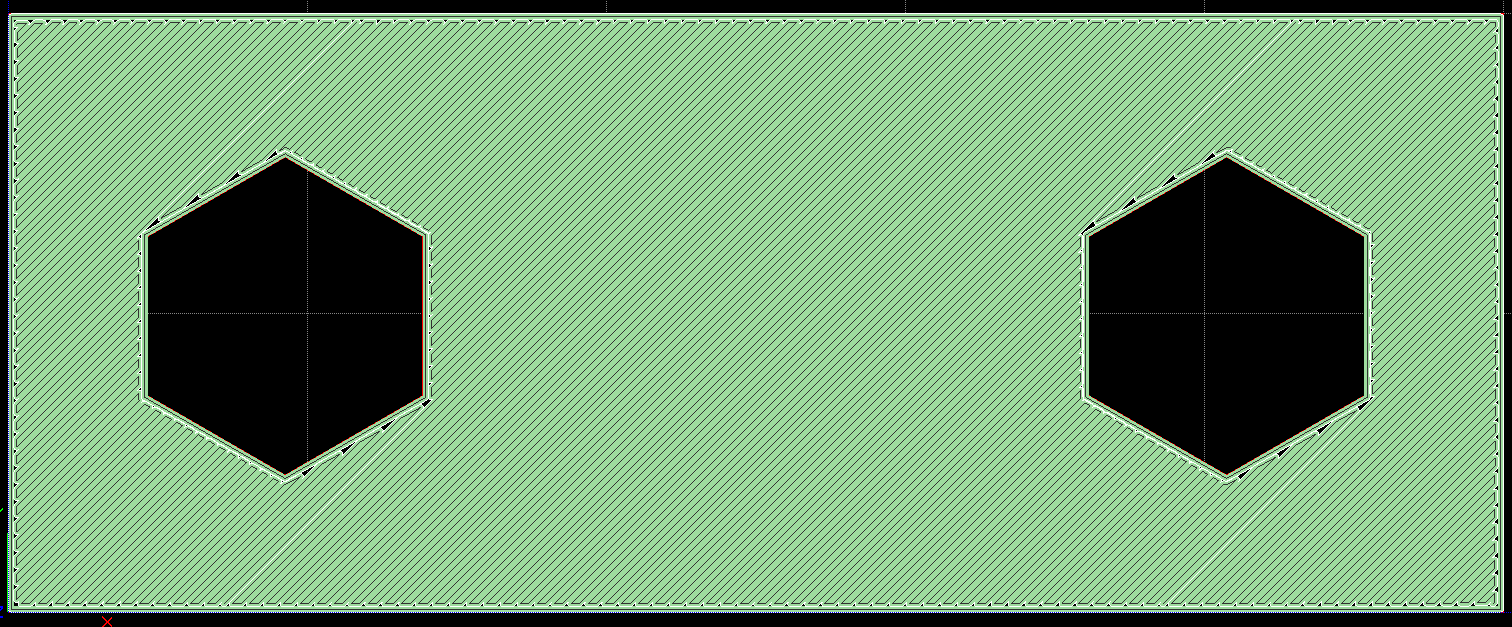
5. Click the “Toolpaths” dropdown menu and select “Insert Pause”
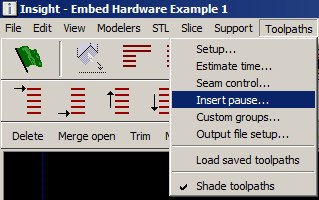
6. Select layer 106 and click OK in the “Insert Pause” menu. That layer will now pause and wait for the user to resume the print once the build hits that layer
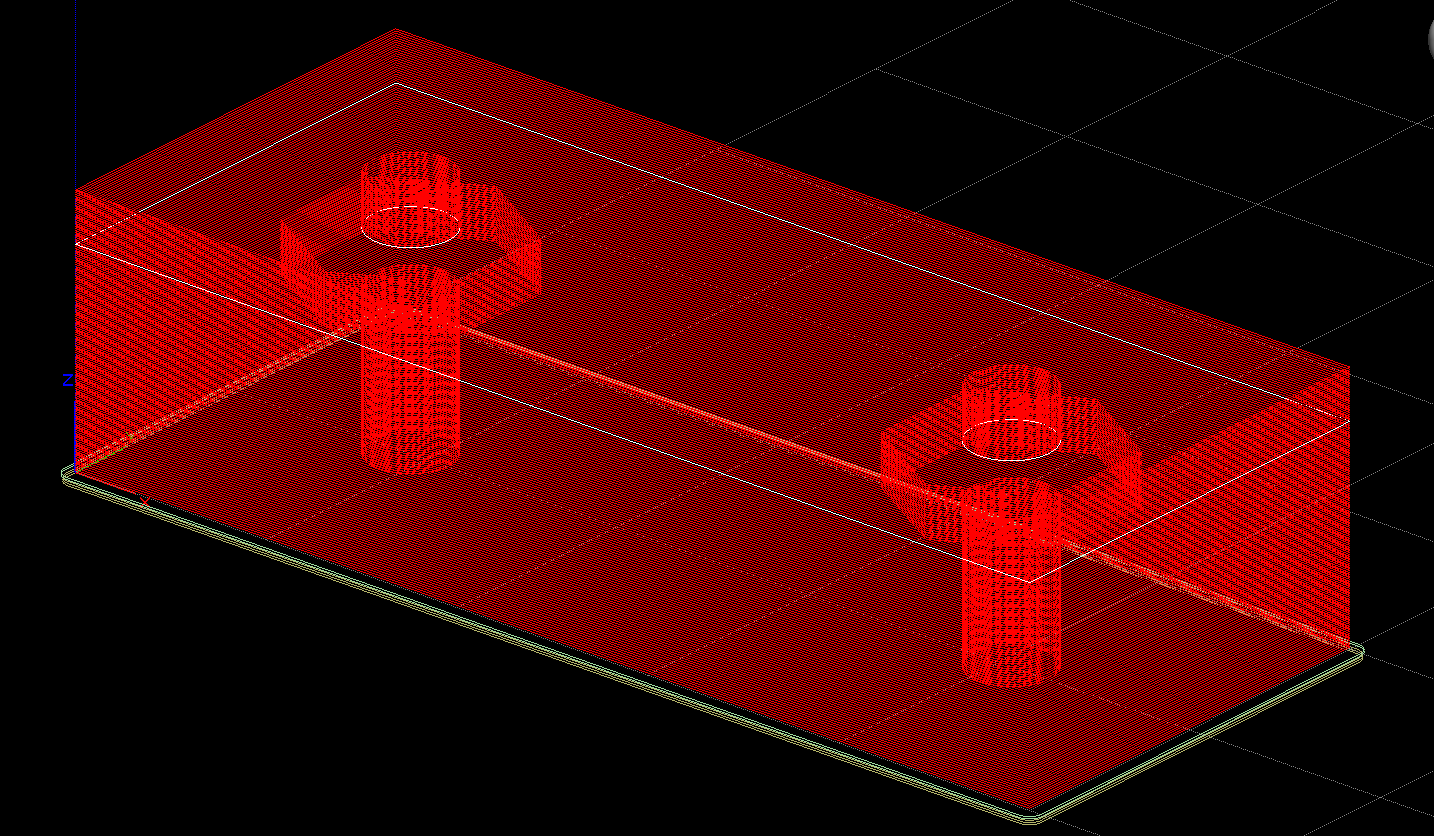
7. When inserting hardware always include clearance on both the top and the sides of the part. To achieve the best results heat the hardware in another printer or warm area prior to inserting into FDM part.